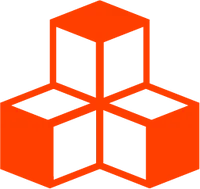@threlte/core
useTask
Tasks are part of Threlte’s Task Scheduling System. For details on how to use stages and tasks, see the scheduling tasks page.
The hook useTask is used to create a
task that is used to run code on
every frame.
Creating an Anonymous Task
In its most basic form, useTask takes a callback function as its argument. This
function will be executed on every frame, starting on the next frame. It receives a delta, representing the time since the last frame as its
argument. By default, the created task is added to Threlte’s
mainStage in an arbitrary order (i.e. without dependencies).
const { start, stop, started, task } = useTask((delta) => {
// This function will be executed on every frame
})It returns an object with the following properties:
start: A function that starts the task. It will be executed on the next frame. Note that by default a task is started automatically.stop: A function that stops the task. It will not be executed on the next frame.started: A boolean SvelteReadablestore indicating whether the task is started or not.task: The task itself. You can use it to indicate a dependency to this task on another task.
Creating a Keyed Task
You can key a task by passing it as the first argument to useTask. This
makes referencing this task easier across your app. The key can be any string
or symbol value that is unique across all tasks in the stage it is added to.
const { start, stop, started, task: someTask } = useTask('some-task', (delta) => {
// This function will be executed on every frame
})Creating a Task in a Stage
You can pass a stage that the task should be added to as an option to useTask,
the stage can be passed by value or key. If no stage is passed, the task will be
added to Threlte’s
mainStage.
useTask((delta) => {
// This function will be executed on every frame as a
// task in the stage `afterRenderStage`.
}, { stage: afterRenderStage })Task Dependencies
A common use case for tasks is to run code after another task has been executed. Imagine a game where an object is transformed by user input in one task and a camera follows that object in another task. The camera task should be executed after the object has been transformed.
To control the order in which tasks are executed in a stage, you can pass a
before and after option to useTask. The tasks passed to these options are
called dependencies and can be a task itself, the key of a task or an array
of tasks or keys. The referenced tasks must be in the same stage as the task you
are creating.
Task dependencies can be created in any order if they are passed by key.
This means that you can declare a dependency (with before or after) on a
task that is created later in your code. The declared dependencies will be taken
into account when they are created later on.
before or after
option, the task created by useTask will automatically be added to the same
stage as the task it depends on. If you pass a key instead and the task you
want to reference is not in Threlte’s
mainStage, you will
also need to pass the stage, either by value or key. Examples
Starting and Stopping Tasks
By default, a task is started automatically. You can set it to not start
automatically by passing autoStart: false as an option to useTask. You can
then start and stop the task manually using the start and stop functions:
const { start, stop, started } = useTask((delta) => {
// do something
}, { autoStart: false })
// start the task
start()
// stop the task
stop()
// check if the task is started
$: console.log($started)useTask and On-Demand Rendering
By default, useTask will automatically invalidate the current frame and
thereby request a re-render on the next frame. Most of the times, this is what
you want. However, if you want more control over when things are re-rendered,
you can pass autoInvalidate: false as an option to useTask. This will prevent
the task from automatically invalidating the current frame. You can then
invalidate the frame manually using the invalidate function returned by
useThrelte:
const { invalidate } = useThrelte()
const { start, stop, started } = useTask((delta) => {
// do something
// invalidate the current frame
if (someCondition) {
invalidate()
}
}, { autoInvalidate: false })Update Objects
To update objects in your scene, you can use the useTask hook to create a task
that is executed on every frame. The delta time is passed as the first argument
to make animations frame rate independent.
<script>
import { T, useTask } from '@threlte/core'
import { Mesh } from 'svelte-three'
let mesh
useTask((delta) => {
if (!mesh) return
mesh.rotation.y += delta * 0.5
})
</script>
<T.Mesh bind:ref={mesh}>
<T.BoxGeometry />
</T.Mesh>Custom Render Pipeline
To create a custom render pipeline, add a task to Threlte’s
renderStage which by
default only runs its tasks when a re-render is needed. Be sure to set the
property autoRender to false on the <Canvas> component or inside the
<Renderer> component to prevent Threlte from automatically rendering your
scene.
<script>
import { useTask, useThrelte } from '@threlte/core'
import { onMount } from 'svelte'
const { renderStage, autoRender } = useThrelte()
// disable auto rendering
onMount(() => {
let before = autoRender.current
autoRender.set(false)
return () => autoRender.set(before)
})
useTask((delta) => {
// render your scene here
}, { stage: renderStage, autoInvalidate: false })
</script>Post Processing
This example demonstrates how to use useTask to implement post processing
effects using the library
postprocessing.
- Create a
<Renderer>component. Be sure to set the optionautoInvalidateofuseTasktofalseto prevent Threlte from automatically invalidating the render stage.
<script>
import { useThrelte, useTask } from '@threlte/core'
import { onMount } from 'svelte'
import {
EffectComposer,
EffectPass,
RenderPass,
SMAAEffect,
SMAAPreset,
BloomEffect,
KernelSize
} from 'postprocessing'
const { scene, renderer, camera, size } = useThrelte()
// Adapt the default WebGLRenderer: https://github.com/pmndrs/postprocessing#usage
const composer = new EffectComposer(renderer)
const setupEffectComposer = (camera) => {
composer.removeAllPasses()
composer.addPass(new RenderPass(scene, camera))
composer.addPass(
new EffectPass(
camera,
new BloomEffect({
intensity: 1,
luminanceThreshold: 0.15,
height: 512,
width: 512,
luminanceSmoothing: 0.08,
mipmapBlur: true,
kernelSize: KernelSize.MEDIUM
})
)
)
composer.addPass(
new EffectPass(
camera,
new SMAAEffect({
preset: SMAAPreset.LOW
})
)
)
}
// We need to set up the passes according to the camera in use
$: setupEffectComposer($camera)
$: composer.setSize($size.width, $size.height)
const { renderStage, autoRender } = useThrelte()
// We need to disable auto rendering as soon as this component is
// mounted and restore the previous state when it is unmounted.
onMount(() => {
let before = autoRender.current
autoRender.set(false)
return () => autoRender.set(before)
})
useTask((delta) => {
composer.render(delta)
}, { stage: renderStage, autoInvalidate: false })
</script>- Use the
<Renderer>component in your app. To disable automatic rendering of your scene, SetautoRendertofalseon the<Canvas>component.
<script>
import { Canvas } from '@threlte/svelte'
import Renderer from './Renderer.svelte'
</script>
<Canvas>
<Renderer />
</Canvas>When using SvelteKit (or more broadly, SSR) be sure to add ssr: { noExternal: ['postprocessing' ]} to your vite.config.js.